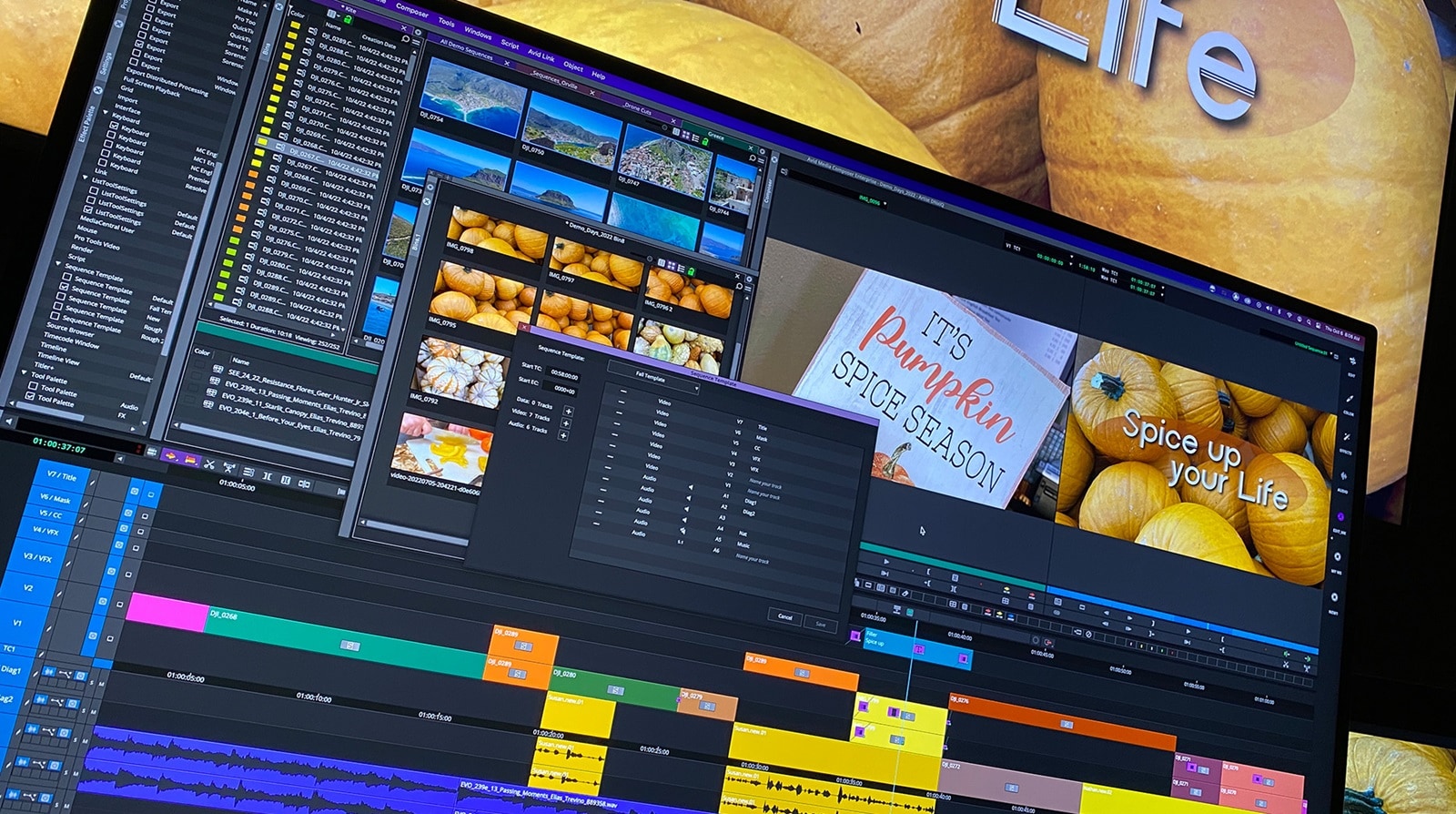
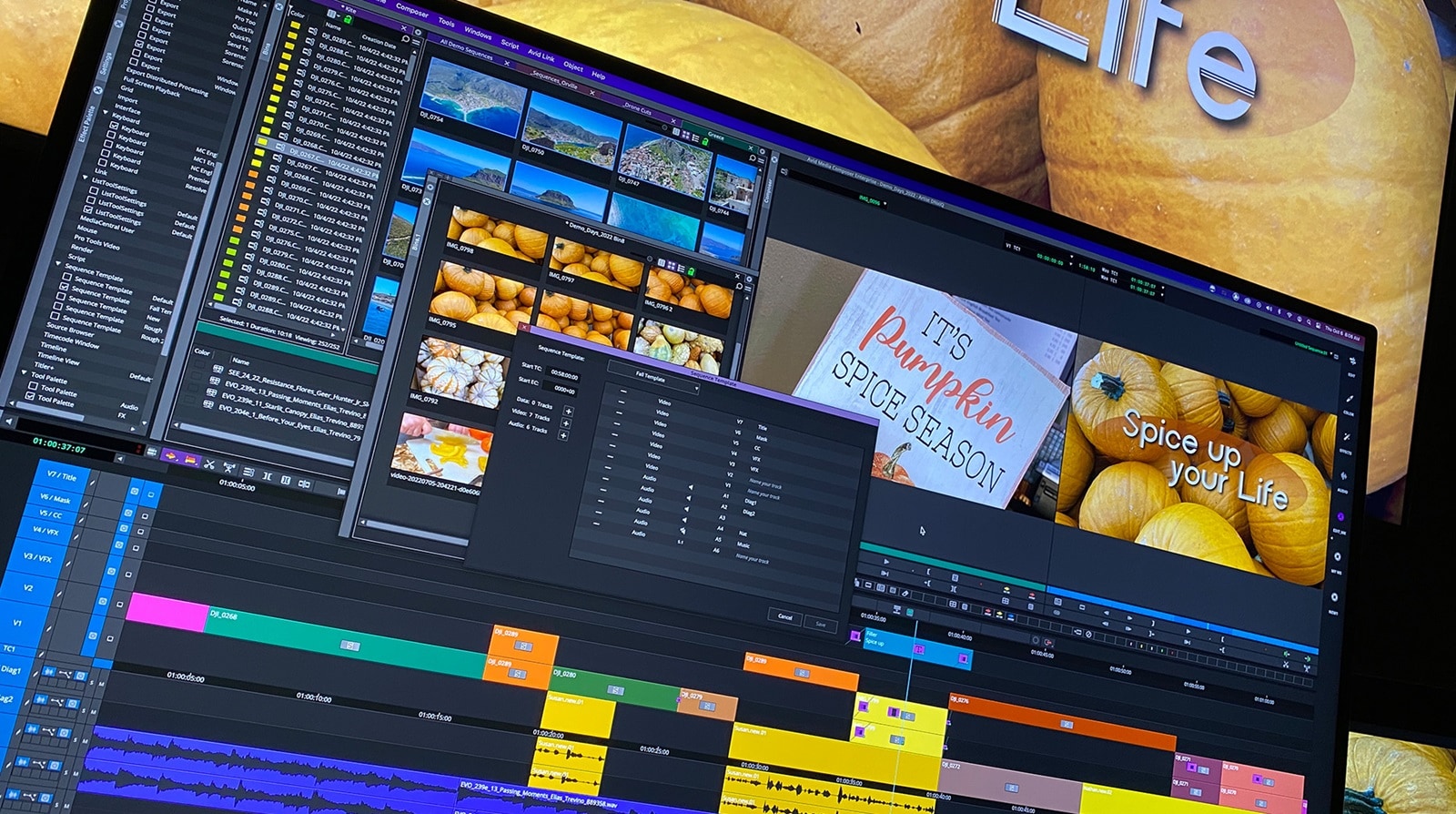
Ah, the leaves are turning to fall colors in parts of the country, and the temperature is starting to drop. It’s not just time for Pumpkin Spice everything, but even better, it’s the release of Media Composer 2022.10! With this new version, we continue to help those new to Media Composer get up and running quickly, as well as enrich the experience for those of you who have been using it for years.
Also, a big shout out to the many talented Media Composer editors who won and were nominated for Creative Emmy Awards for Outstanding Picture Editing in a variety of different categories. These shows included A Black Lady Sketch Show, Insecure, Barry, Severance, Succession, Stranger Things, The Beatles: Get Back, Euphoria, Squid Game, Only Murders in the Building, Hacks, Ted Lasso, Deadliest Catch, Queer Eye, RuPaul’s Drag Race All Stars, Ozark, and so many more. Congratulations!!
OK, let’s take a look at what’s included in this release…
For those of you who are just starting to learn Media Composer, we’ve added some functionality to help get you on your way.
“Choose for me” options added for new projects
When you start a new project, you can select a new “Choose for me” checkbox, which provides an alternative to the traditional way of manually setting up a Media Composer project.
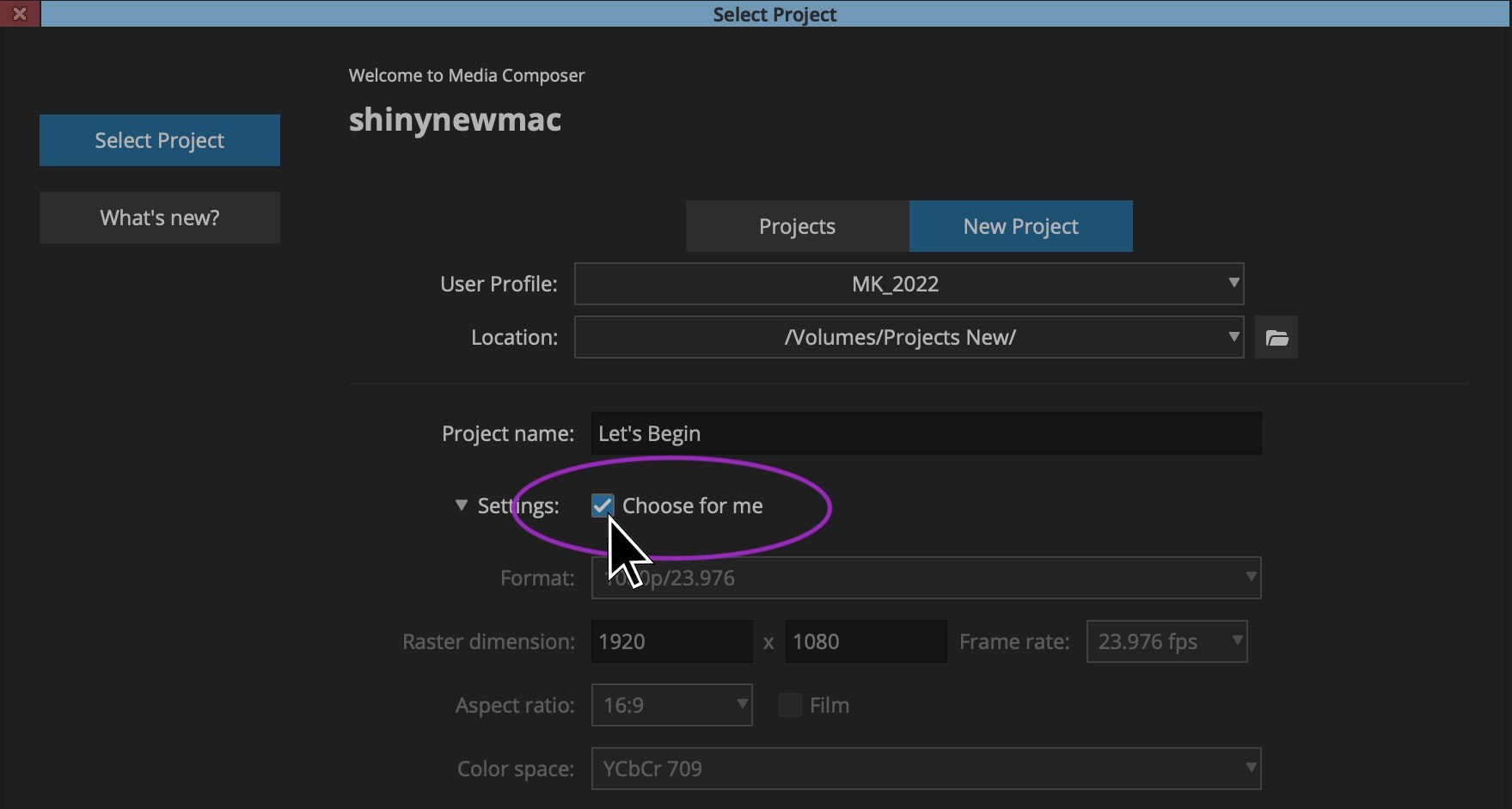
Project creation will take place when you add your first media file into your empty timeline. At that point, you’ll be prompted by the file’s raster size and frame rate. You can choose to use what is presented to you, or you can choose to change it at this point.
Also, to ease you into your new project, Media Composer will create two bins for you by default—one for your clips and one for sequences. You can always change these, rename them, and add more, but this is just a starting point if you choose to go this route.
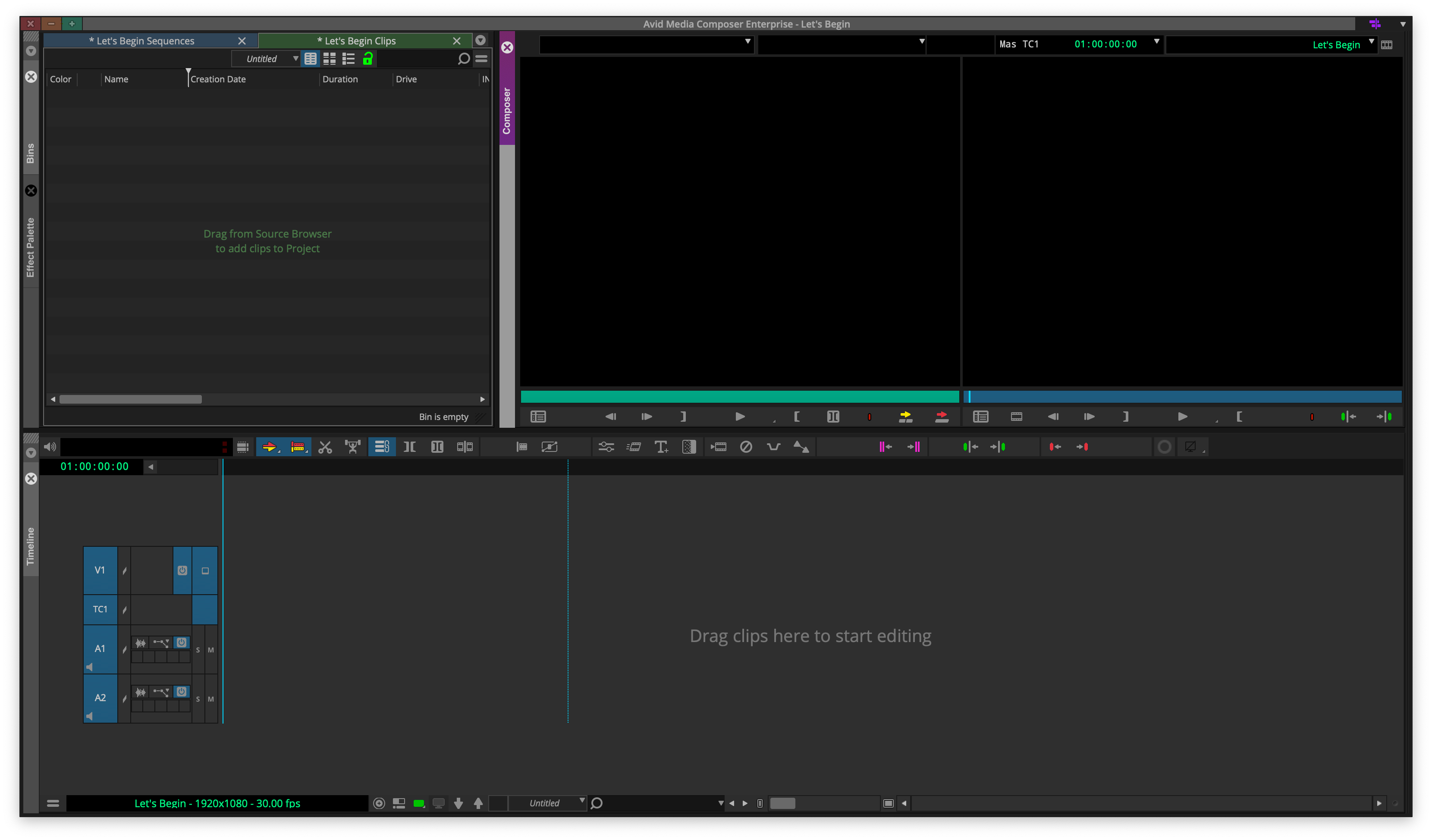
If you select the “Choose for me” option when setting up a new project, you’ll notice another helpful addition; whenever a bin or the Timeline is empty, the background of these windows now includes a “passive hint,” or directions for what you should do next. For example, bin windows contain a passive hint to “Drag from Source Browser to add clips to Project,” and the Timeline instructs you to “Drag clips here to start editing.”
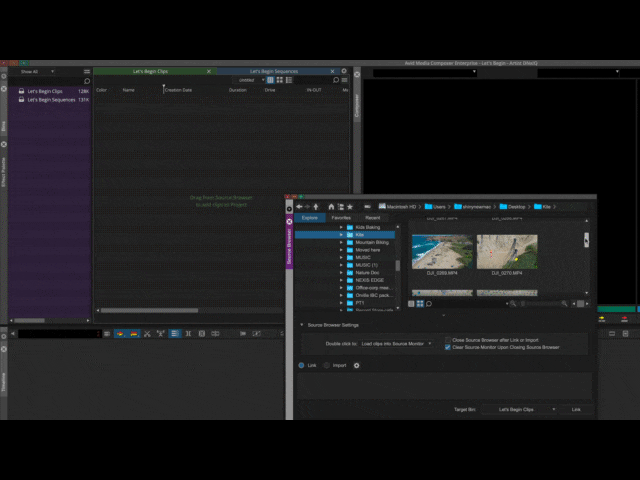
If the “Choose for me” checkbox is not selected, you have access to the typical way of creating a project, enabling you to select your format, frame rate, and/or colorspace upfront.
Bin metadata tooltips
Want a quick view of the duration, format, and creation date of a clip while you’re viewing frames in the bin? Simply hover over the frame and presto, the desired data appears.
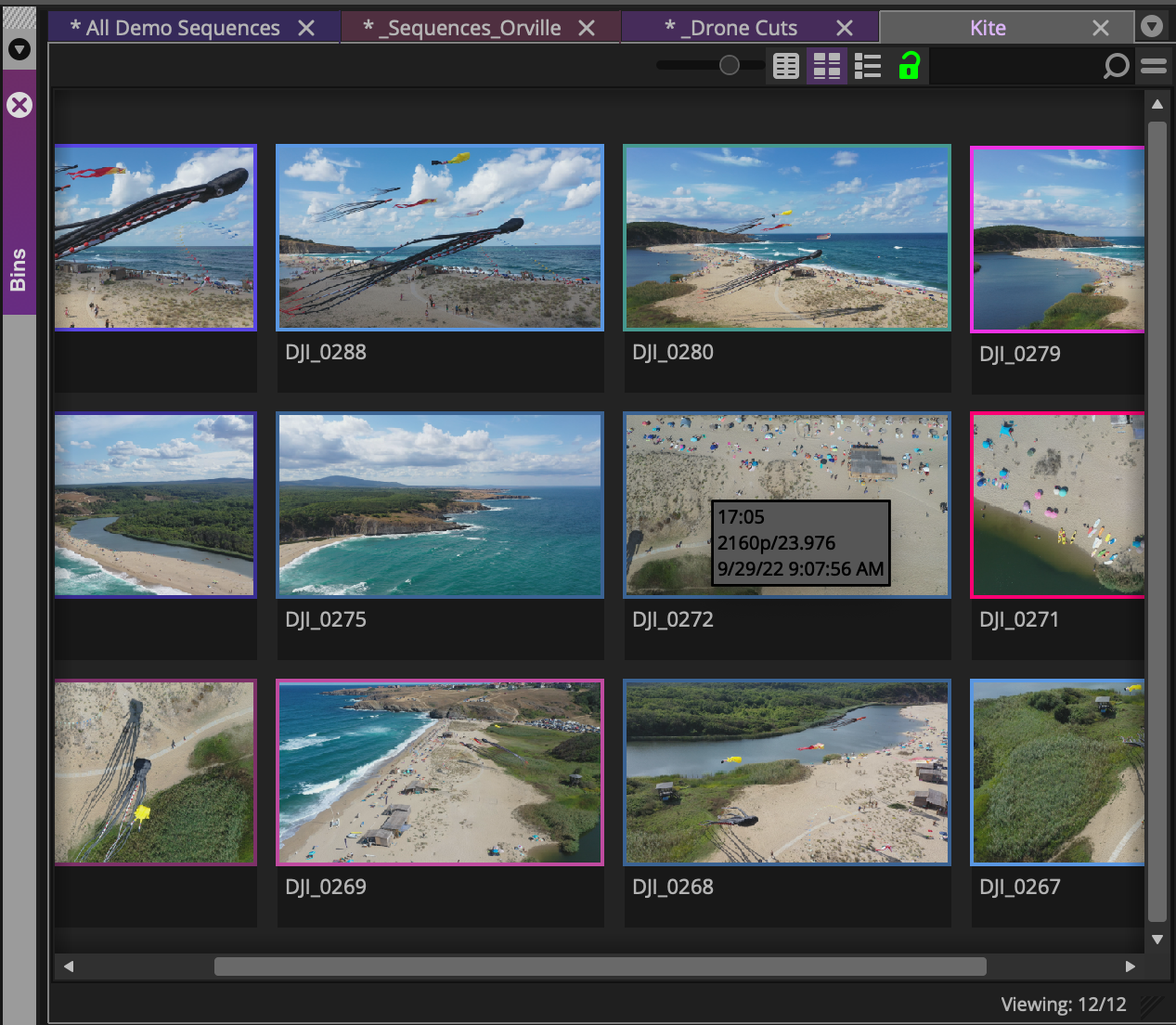
New Relink menu and Linked Media dialog
To improve performance and simplify the relinking workflow, the Relink menu has been completely revamped in Media Composer 2022.10. When consolidating or moving media between systems, changes may be made to a file’s path, and media connections may be lost.
The Relink menu now includes two options:
- Choose Managed Media to open the usual Relink dialogue
- Choose Linked Media to open the new Linked Media dialogue
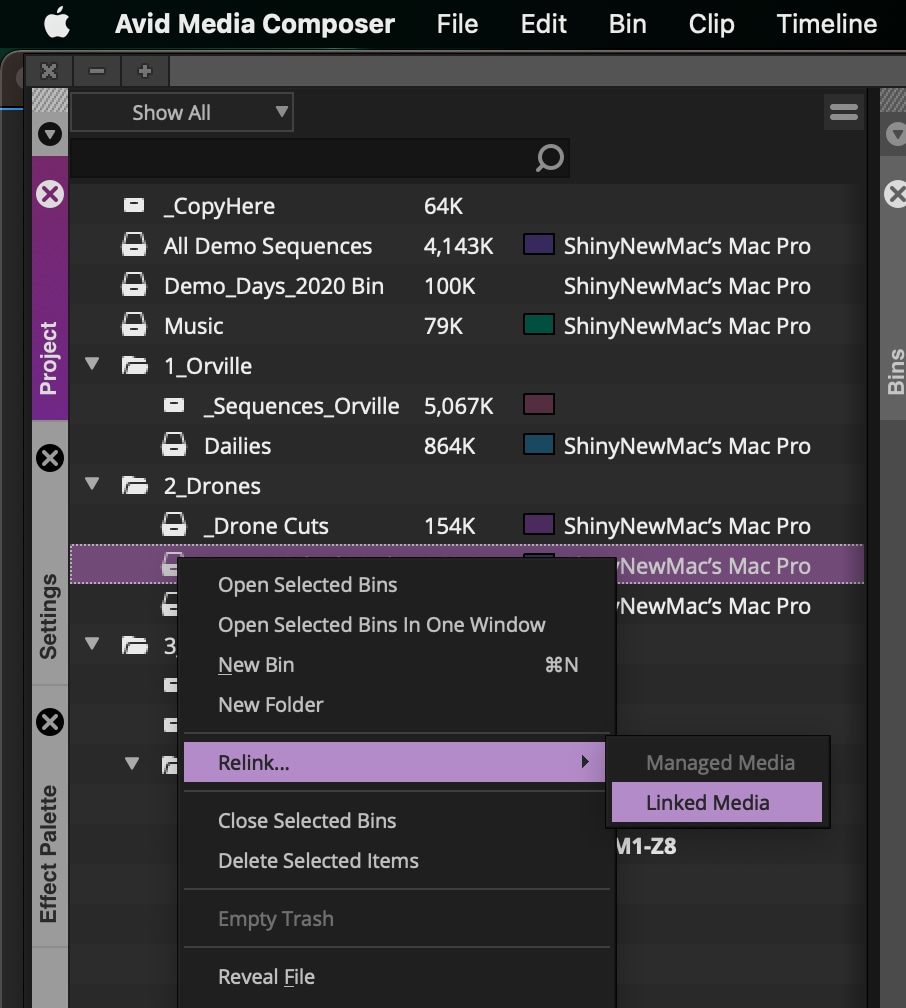
The new Relink menu can be launched within a bin or from the Project or Bin Container sidebar menu with multiple bins selected. Simply right-click on a bin or selected clips and choose Relink > Linked Media to launch the new Linked Media dialog.
In a new window, unlinked clips from your selection are shown in red. You can select clips or locate media without a selection. When you’re ready to relink, click the “Locate Media” button, navigate to the folder where your media resides, and click “Open.” Media Composer will look for the original media within the directory and reestablish the broken file paths.
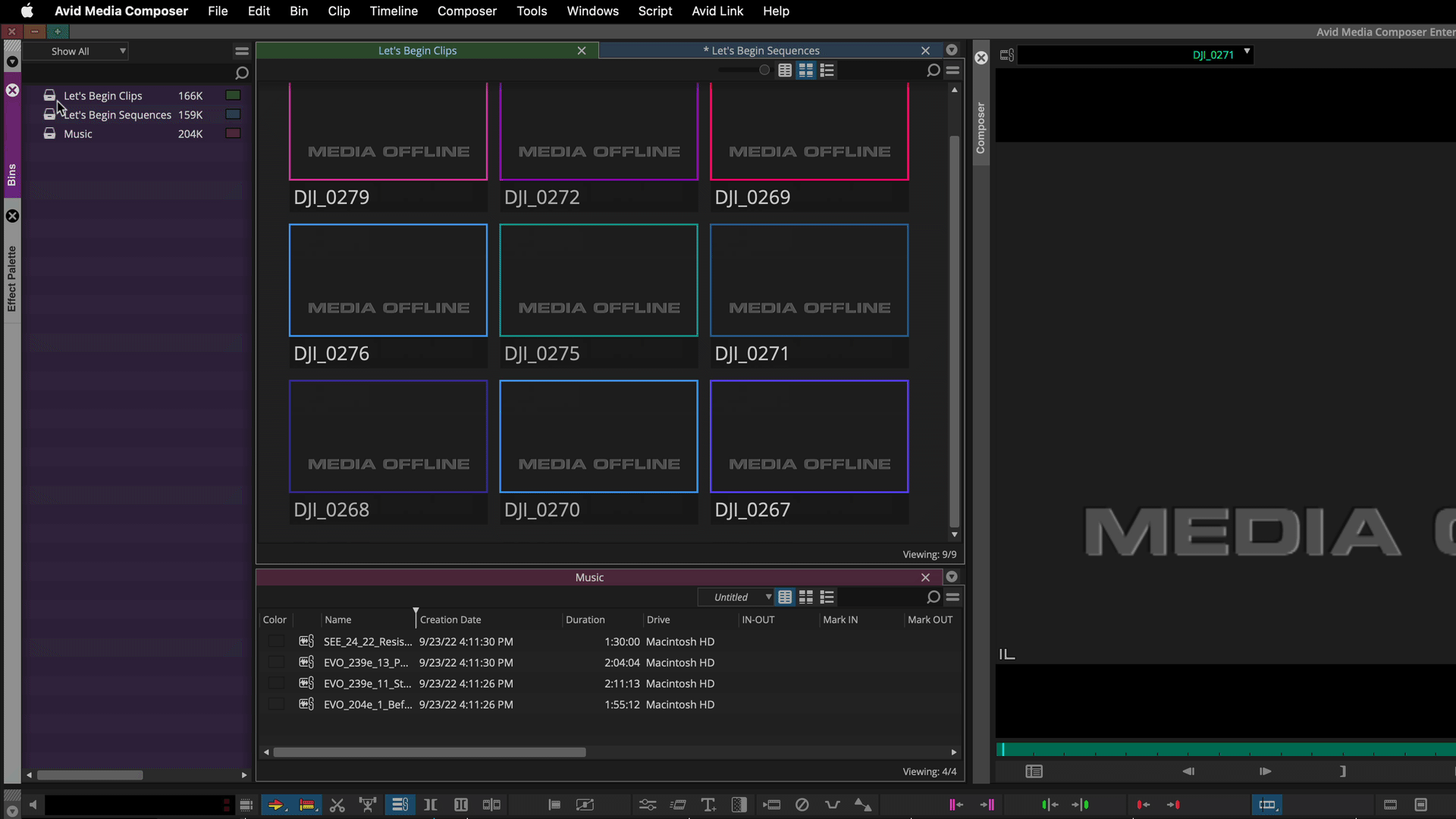
New Sequence Templates and a user setting
How many video and audio tracks would you like to set up as a preset? And how about naming the tracks as well? To speed up the process of creating sequences, the introduction of Sequence Templates will do that and more.
From the Timeline context menu, or by right-clicking in the timeline, choose “Create Sequence Template” to open the submenu to create your templates. Select the add (+) button next to the data, video, or audio tracks you want on the left to add the tracks to the template. Select the subtract (-) button on any track designation to remove that track from the template. You can also select the type of audio track and even name the track that will become part of the template from this menu.
Once you have the desired design, save it and you’ll see your template as a selection when you go to start a new sequence.
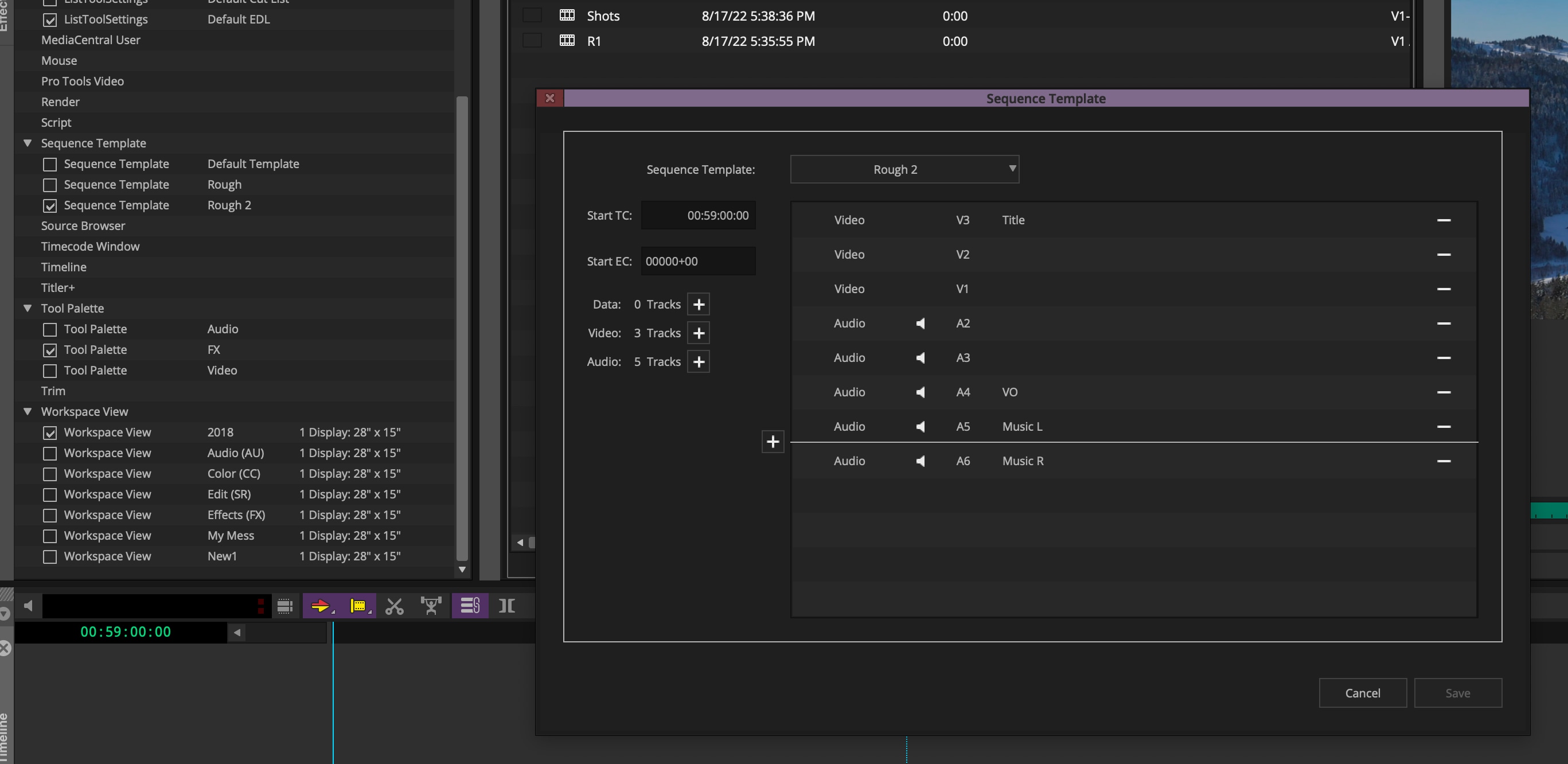
Keyboard shortcuts to switch focus between windows and tabs
You can design your workspaces and UI with as many panels and bins as you like, but using your mouse or other pointing device requires that you take your hands off of the keyboard. With this latest update, you have new keyboard shortcuts to cycle through your open panels and tabs, enabling you to quickly select any floating or tabbed open windows with these keystrokes.
- Use Control + Up or Down arrow (Windows) or Command + Up or Down arrow (macOS) to switch between windows
- Use Control + Tab (Windows) or Control + Tab (macOS) to switch between tabs
FreeType font support for Titler+
Adding to the library of supported font types for Avid Titler +, we’ve added support for FreeType fonts—including TrueType, Type 1, and OpenType—giving you even more creative possibilities for text.
Support for two or more Ganged Groups in the Audio Mixer
Being able to gang a group of faders or sliders in the audio mixer allows you to adjust the levels or panning of a group, but previously this was limited to a single group. Now you can create up to 10 gang groups, defined by different colors.
And you can select individual groups and easily assign them to other groups without having to tediously select each audio track independently.
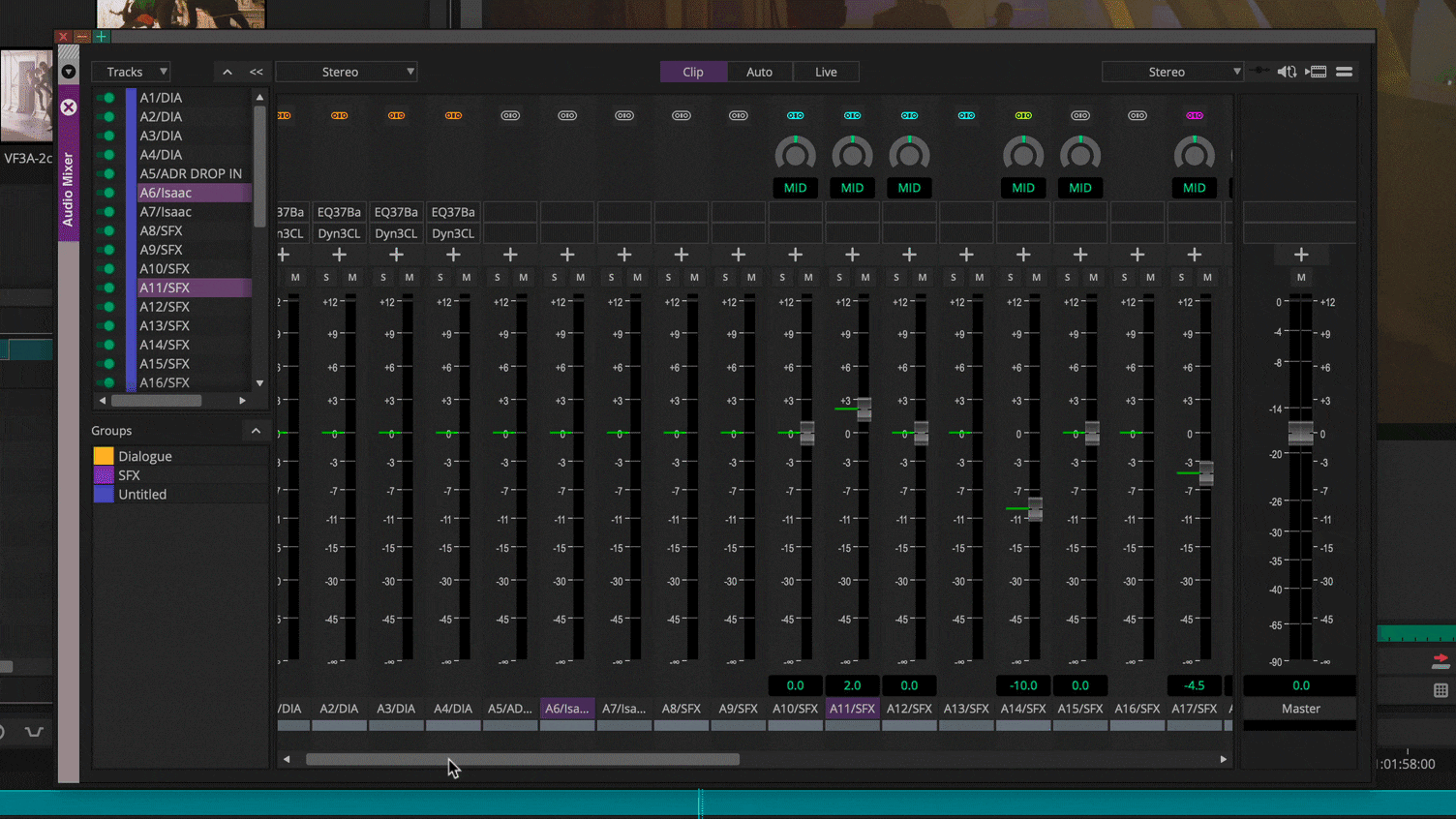
Multiplex I/O support for multiple active plugins
Just like a multiplex theater, you can now send the output of Media Composer through NDI, SRT, and your I/O hardware at the same time. Accessed through the HW/SW button on the timeline panel, you can enable your devices and stream to anyone who has access.
Control panels for each hardware interface or streaming plugin can be accessed individually from the context menu by choosing “Configure,” which opens the Avid I/O Manager.
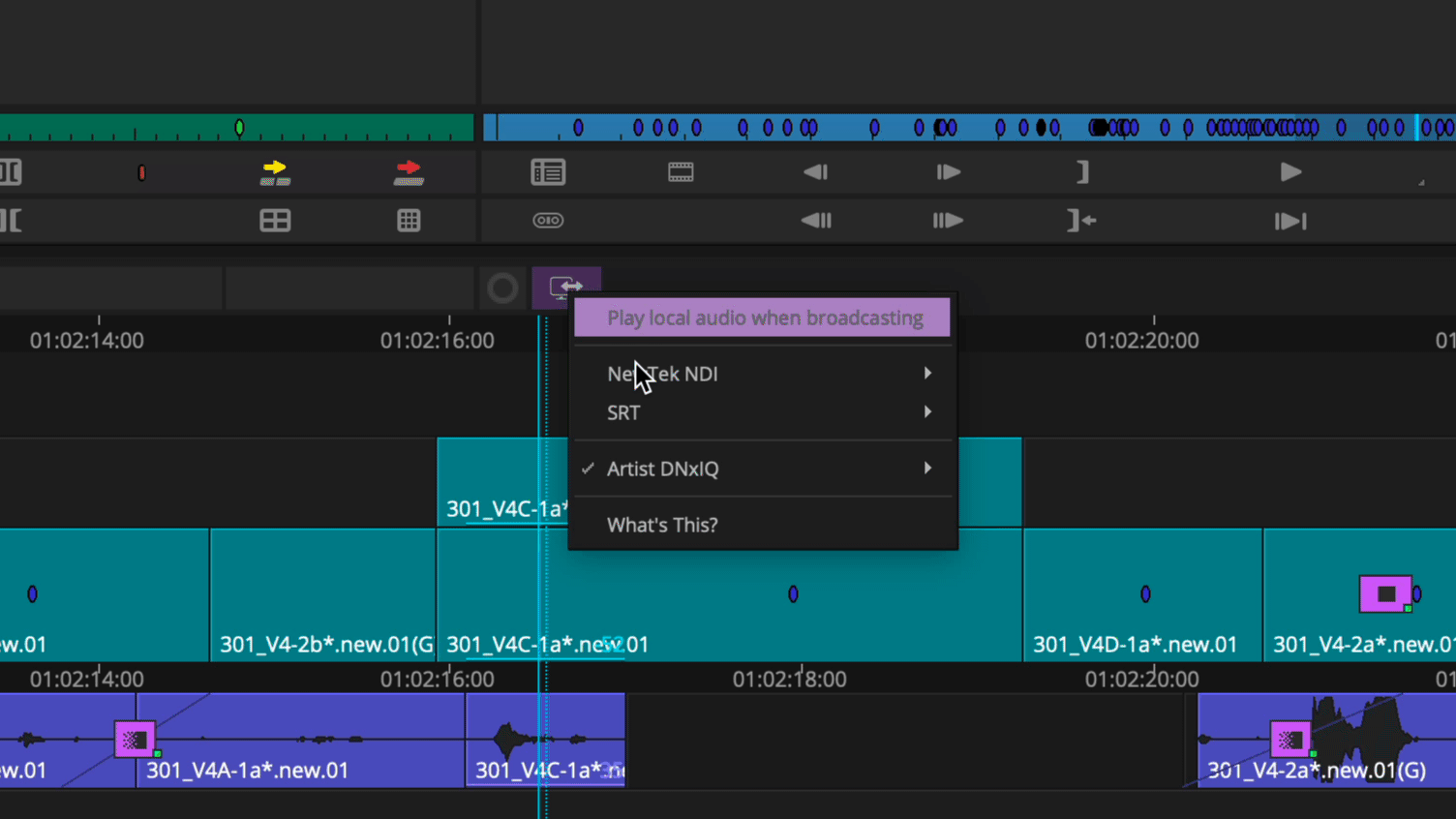
And depending on whether you select the Software, Hardware, or both, the icons will reflect the current state when they are activated.
Technology Preview
As an added bonus to this “What’s New in Media Composer” blog, I wanted to let you know about some specific technology that we just previewed at IBC.
For years, taking a sequence from Media Composer and bringing it into Pro Tools was a multistep process using AAF. Well, we’re working on an improved interop between Media Composer and Pro Tools that will enable you to export an actual Pro Tools session directly from Media Composer. This will package together a video file for reference, as well audio effects and tracks that will open from the generated .ptx file into Pro Tools.
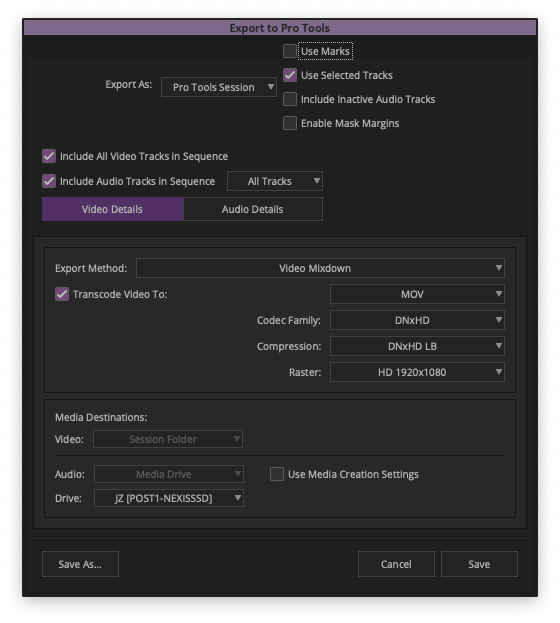
And the icing on this workflow cake and as this functionality gets further development, the .ptx session created in Pro Tools will be able to be imported directly into a Media Composer bin for a completely seamless exchange.
Again, this is only a tech preview of this new interop between picture and sound editorial. More to come as this is designed and developed.
Insert applause here!
Media Composer 2022.10 is now available as a free update to all current Media Composer subscribers, as well as perpetual license owners with an active Software Updates + Support Plan. Got an old Media Composer perpetual license? Check out your upgrade options here to get current. And if you don’t have Media Composer, subscribe or give it a try now!
As always, thank you for your time and talent and see you again soon!