

It’s with great pleasure that we announce the immediate release of our December 2021 release for Sibelius across Windows, Mac, iPad, and iPhone. It brings new licensing workflows to desktop versions, new percussion workflows across all platforms, Chinese support to mobile, and more.
If you use Sibelius on desktop, you can download the new version from within Avid Link, or via your account at https://my.avid.com/products. If you don’t have a license to the latest version of Sibelius and wish to upgrade, we’re running a special offer (for the month of December 2021, only) to allow you to get current. When you upgrade, you not only get this new upgrade, but also a 1-year update and support plan that includes:
- Upgrades
- Support
- Ability to share music online with Sibelius Cloud Sharing
- Access to unlock features in the iPad and iPhone apps (at no extra charge)
To find out about upgrading, visit https://www.avid.com/special-offers/get-current-2021-pt-sib
If you have an iPad or iPhone, you can find the free update in the iOS App Store.
Introducing Avid Cloud Licensing
We’re introducing a new licensing system for Sibelius: Avid Cloud Licensing. It gives you a simple process for activating and moving a license from one computer to another.
All you have to do is run Sibelius, click Activate, and be taken through a few simple steps to activate on your computer. To move your license to a different computer, simply open Sibelius and follow the same steps, and your previous computer’s license will be deactivated automatically. You can even use Sibelius offline for up to 7 days and your license will be reconnected automatically when you're back online.
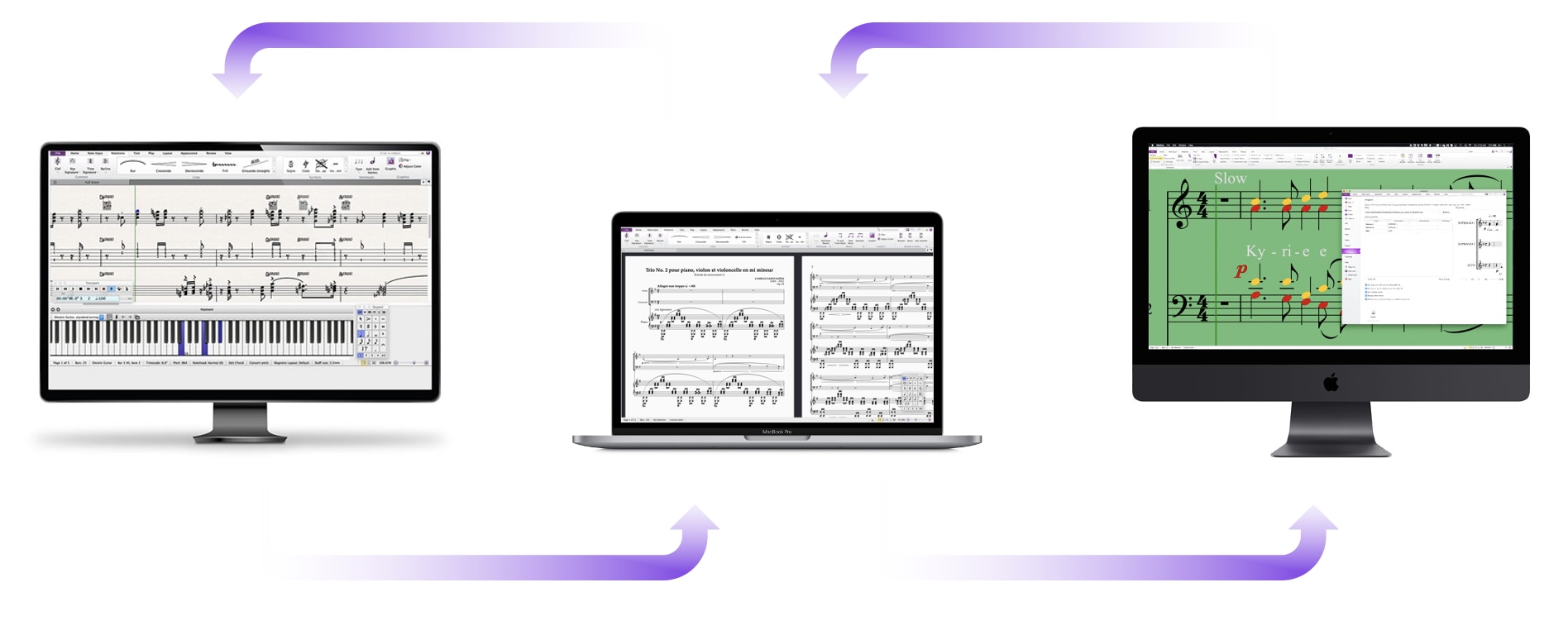
To find out more about how Cloud Licensing works, please read the blog.
Percussion Note Input Gestures (Mobile and Desktop)
Expanding on the new drag gestures first introduced in our iPad app and in the recent Sibelius 2021.9 for desktop, entering notes on percussion staves has just become a whole lot easier.
Sibelius for Mobile now includes our brand new percussion staff keypad touch gestures and Apple Pencil tilt gestures for Percussion Staves, as well. Sibelius on desktop uses the same features with the mouse and keypad drag gestures.
Writing for non-pitched percussion instruments within Sibelius has always involved a large number of steps. Up until this release, notes have been entered in multiple voices, and noteheads manually changed to represent different types of instruments. In this release, we’re introducing an entirely new way to quickly add notes on non-pitch percussion staves within a single drag gesture.
If you’re already familiar with our new keypad drag note input, all you need to do is open up a score with a non-pitched percussion staff and start entering notes. You’ll instantly discover the new logic. For those of you who haven’t tried our new note input gestures, it’s as simple as 1,2,3.
- Make a selection in the score.
- Touch and hold the desired duration of the note to add, and then drag your finger/mouse to manipulate the ghost note that appears on the screen.
- When the ghost note matches the note you need, release your finger.
When dragging notes into a percussion stave from the keypad, Sibelius will now cycle through the available noteheads that are defined in the drum stave. As you drag up, the grey ghost note will cycle through the available noteheads, including the playing articulations that are defined on that stave. For 5-line staves, there can be many noteheads to cycle through, but for a 1-line stave with only a few defined, you can quickly enter notes confidently that will play back and ultimately be clear for the percussionist to play.
Simply release the mouse-drag and the note will go in. Using this method, you can’t go beyond the limits of the drum stave or enter something that will be unintelligible for the percussionist.

Since Sibelius includes hundreds of percussion staves with the most common percussion mappings defined, entering notes is incredibly fast. As you drag notes in, you’ll also hear the percussion note sound (or the closest one if it’s not included in your sound library).
This works on the instrument definitions that ship with Sibelius and will also work if you’ve created your own unpitched percussion instruments in your templates.
Sometimes you need more freedom to enter noteheads that aren’t defined on the stave. To do this, hold down the Alt key while dragging. The vertical drag will continue to control the pitch, and dragging left and right will cycle through these common noteheads:

However, this isn’t the complete list of noteheads in Sibelius, so you can always choose the one you need from the Notations > Noteheads > Type list (on desktop), or by using the Shift + and Shift - shortcuts to cycle through the whole list.
The Pitch Correction Tool on the Keypad works in the same way, and will cycle through the available noteheads on the staff unless the Alt key is pressed, whereby it will go through the 10 common noteheads (as above). This is especially useful when you need to change a notehead quickly, allowing you to tap and drag left/right to get the notehead you need.
Percussion Staff Apple Pencil Input (Mobile Only)
You can use your Apple Pencil to quickly add different notehead types to your score. Here are two things to check out:
- Hard Press + Vertical Tilt to change the notehead style of the ghost note on a percussion staff. We’ve only included a subset of notehead types and you can cycle through them by tilting the pencil upwards or downwards. Once the ghost note reflects the desired notehead, you can release the pressure on the Pencil and freely move the newly styled ghost note wherever you’d like it to be placed. Hard Press + Horizontal tilting changes the duration of the ghost note (just as it does for non-percussion staves).
- Subsequent notes match the previously entered note so that if you’ve just entered a cross notehead for a high hat by tapping the score with your pencil, the next note that you tap into place will also use the cross notehead by default. This makes it really quick to tap-in notes without having to choose the notehead each time.
- “Hard Press Select” any note in your score to enter note input mode and have the ghost note match the selection. The upshot here is that you can use any existing material on your percussion staff as a “palette” for your next notes. If you’re alternating between entering normal notes and cross noteheads, simply tap the screen with your finger to leave note input mode, select the next notehead style that you want to add to your score with the Pencil (via hard press), and then drag the newly styled ghost note into place.
New Command for Pickup/Upbeat and Irregular Bars (Desktop Only)
Coming straight from the improvements made in our mobile app last month, it’s now really easy to create bars of any length. Need to write a preces and responses? No problem:
Write-out the notes and rhythms you require (using stemless notehead 8 with Shift + Alt + 8 as needed):

Then, select the notes or rests you need to be transformed into a single bar:

Then, go to Command Search and start typing “Make into Bar” and press Return:

Sibelius will instantly convert the selected music into a single bar.
The selected material can consist of notes and rests and can be more or less than a bar. This is really great for writing out cadenzas or for creating an educational worksheet.
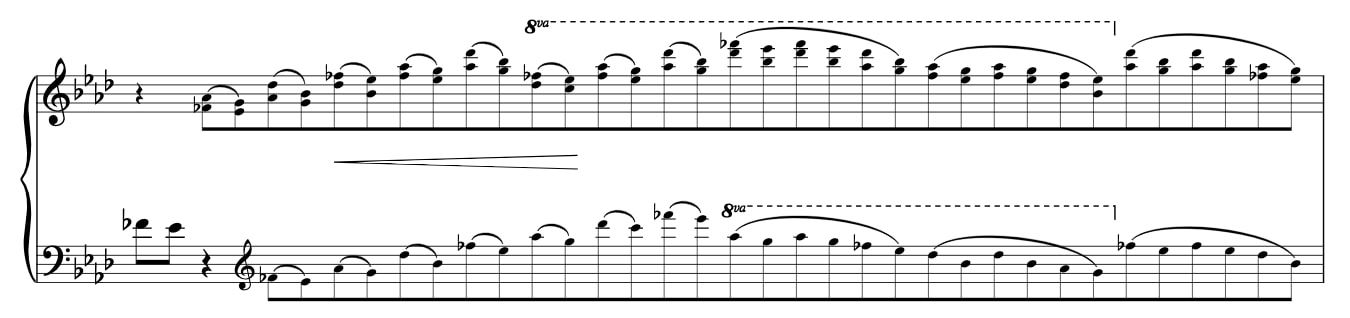

Counting notes and rests, and putting-in just the right irregular bar or time signature is a thing of the past! Adding notes to an existing irregular bar is simple, too—just select what you’d like in the new bar and go to “Make into Bar”!
As a special case, if you transform a selection in Bar 1 into an irregular bar, Sibelius will automatically renumber that bar as bar [0] (and hide the bar number change, just like Sibelius does when creating a pickup bar via the Quick Start).
There are some things to be aware of:
- You must select everything you’d like to go into the new bar, across all instruments. If you don’t, material that’s not included in the selection will be omitted from the new bar and be deleted.
- System objects are not carried through. This includes system text, symbols or lines, clefs and key signatures, and special barlines, too.
- Layout is reset, so if you do this on the end of a line that contains a system or page break, you’ll need to quickly add this back in.
- The clipboard is cleared when running the new command (since it uses this under the hood to create the music in the new bar)
Because of these limitations, the new function is best used when creating new music rather than making changes to an existing score. Some users will find it useful to use the Split bar and Join bar plugins, as well.
ManuScript Improvements (Desktop Only)
To help plugins access the Mixer, the following improvements have been added:
Staff.Distance variable now controls the distance/reverb control in the mixer.
Staff.Solo True or False now has an audible effect on playback.
Note: The new “Make into Bar” command can be accessed via ManuScript’s Execute command. You could access it via its commandID, like so:
Sibelius.Cmd("transform_selection_into_irregular_bar");
Highlights (Desktop Only)
Highlights have had a boost in this version, allowing you to apply them across several instruments at once.
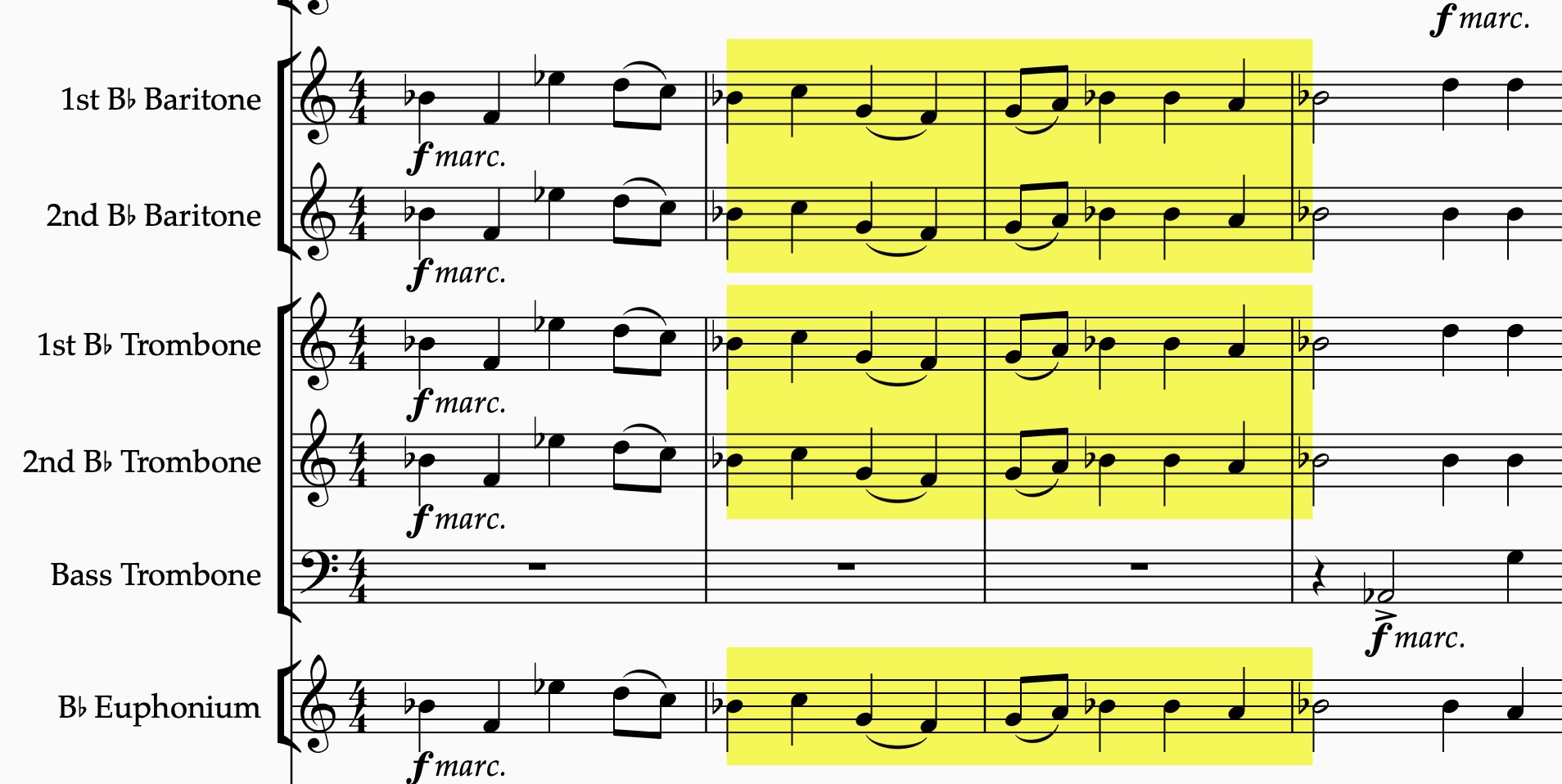
The passage selection can span several bars across different instruments or the whole score. Simply select the passage you’d like to highlight and go to Review > Highlight.
General Improvements (Desktop Only)
- A new command has been introduced to allow you to make a selection where the playback line is. This is particularly useful when selecting the music just where you stopped playback. There’s no default shortcut, but you can create one yourself in File > Preferences > Menus and Shortcuts. The new command is called “Move selection to playback line” and can be found in Command Search too. This new feature is available in all tiers of Sibelius (including Sibelius | First) via the Command Gallery.
- Within the Key Signature dialog the "Hide" and "One Staff Only" options are now remembered within a session.
- It is once again possible to enter Korean lyrics
- When assigning a new keyboard shortcut which is already being used by a Style Command (i.e., line styles, clef styles, etc.), Sibelius now tells you which line it is, rather than the underlying style number.
- The T shortcut to open the Time Signatures dialog now continues to work after opening the More dialog. The same fix was applied to all galleries.
- The Pitch Correction Tool now reacts to horizontal drags on tab staves.
- Using drag gestures on the Rest button on the keypad now correctly enters Note Input mode
- The deprecated “Text Style” command in Keyboard Shortcuts has been replaced by an entry for quickly accessing the Text Style gallery
- Searching the Text Styles, Lines, and Symbols galleries no longer break accessibility features
System and Page Breaks (Mobile Only)
It’s now possible to enter System and Page Breaks to format your score. As with Sibelius on desktop, select the barline you need and choose System Break or Page Break from Command Search. The standard keyboard shortcuts work for these, too (i.e., Return and Cmd + Return, respectively.
External Keypad Support (Mobile Only)
Since the launch of the mobile app, we’ve been surprised to hear just how many users want to use a Bluetooth numeric keypad as part of their workflow. Now that Sibelius for mobile supports MIDI input devices, we’ve decided to also include support for external computer keypads. This improvement doesn’t change any of the existing shortcuts within Sibelius, and the mobile app still supports the “Laptop” keyboard shortcut set. In addition, users now have the option of using the standard numeric keypad shortcuts for editing note properties.
Chinese Support (Mobile Only)
We’ve had a huge number of requests to translate Sibelius for mobile into Chinese, so we’re pleased to introduce this in our most recent release.
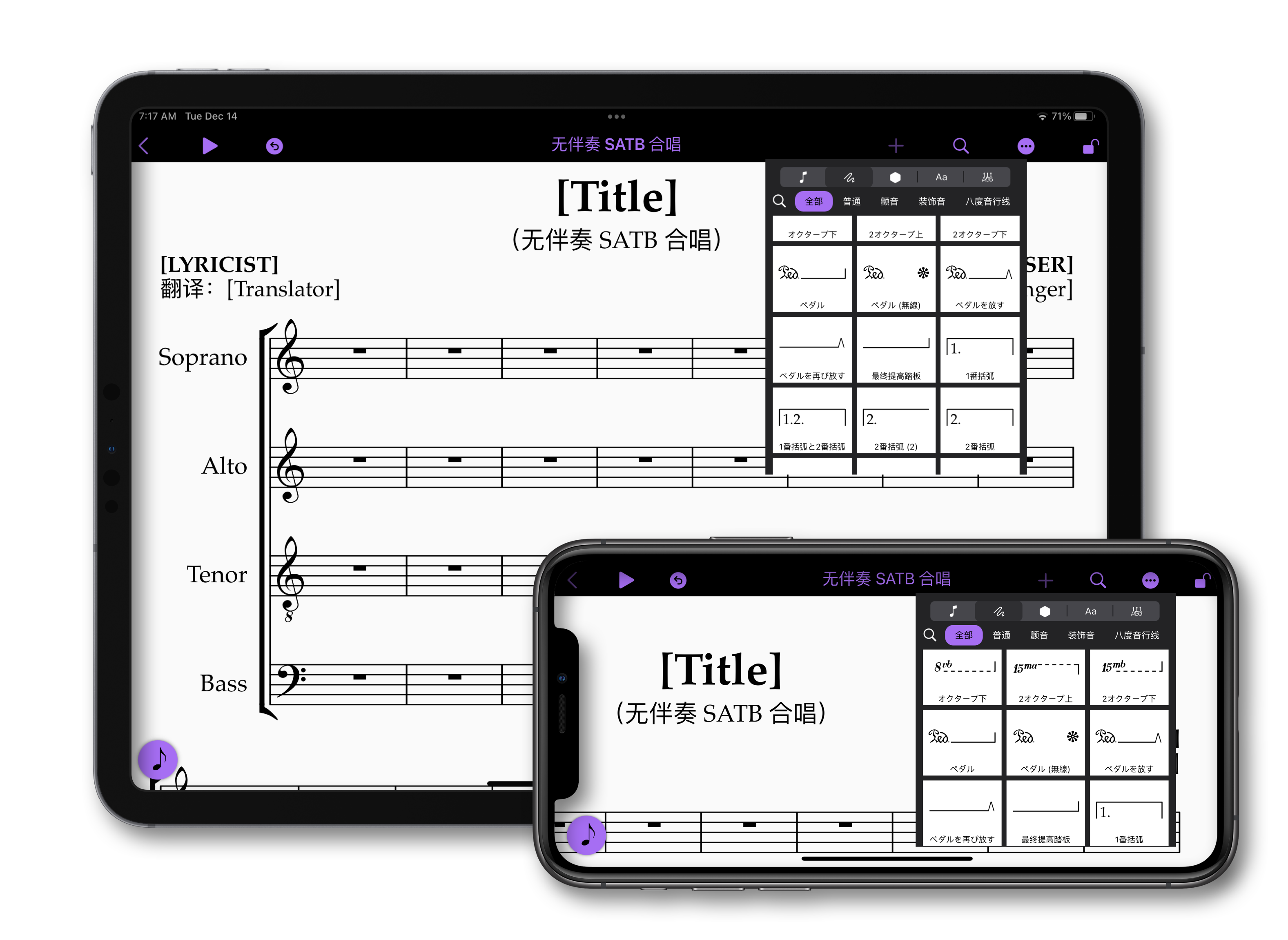
And that’s it for this release! We hope you enjoy the wide ranging features and improvements in Sibelius across both desktop and mobile. This release rounds out an eventful year for the Sibelius team, and we wish you all a great holiday season.
