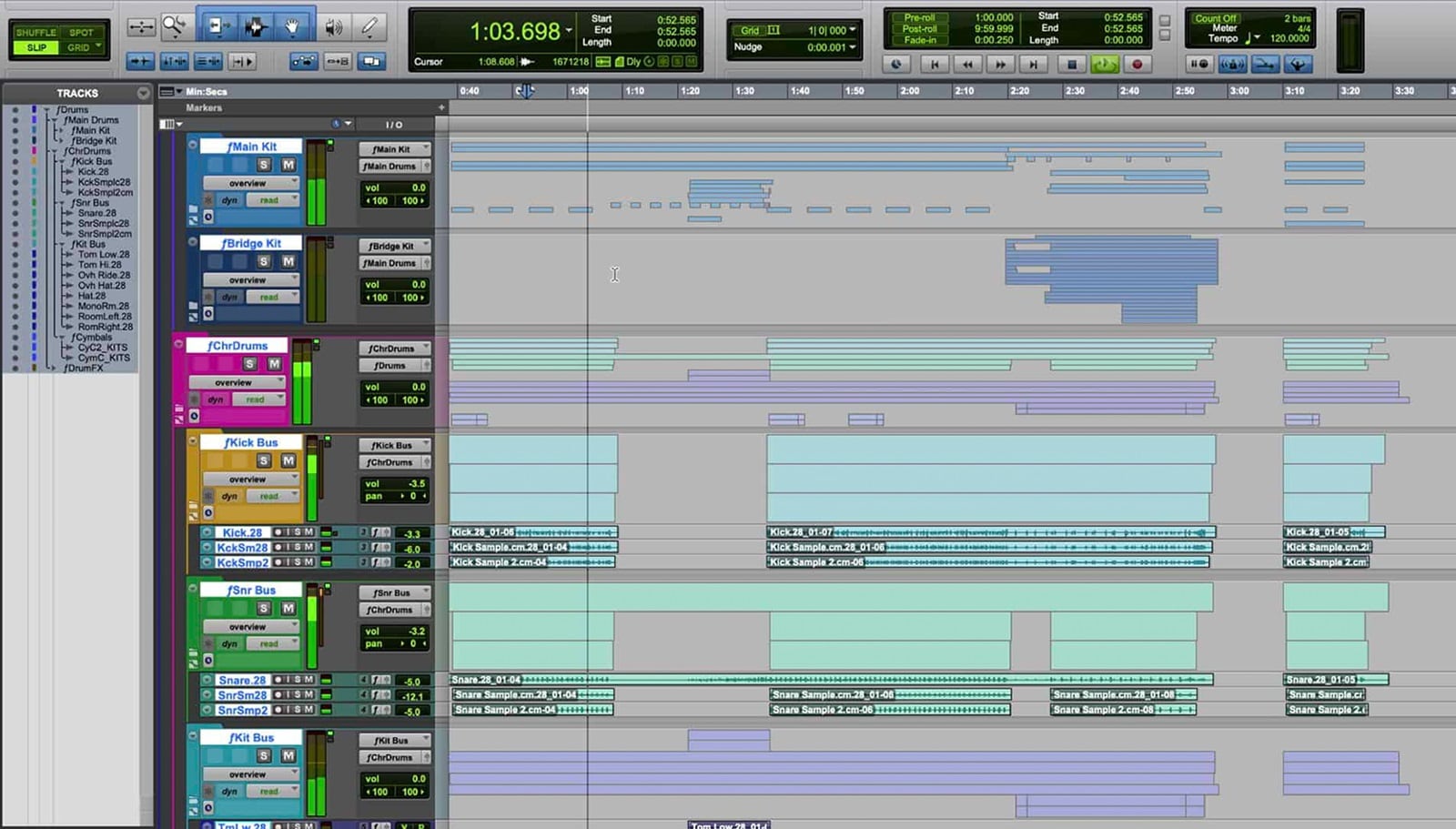
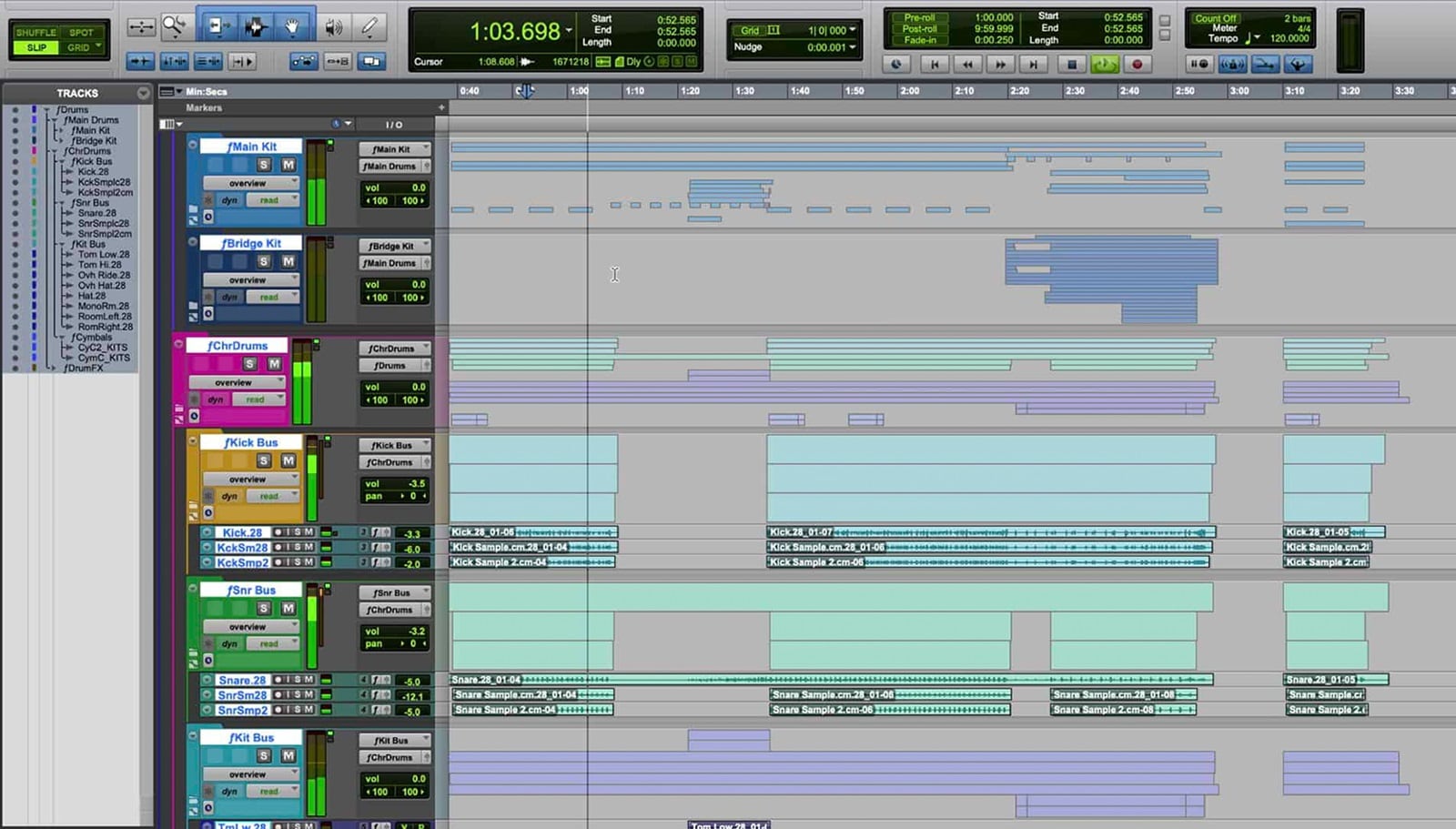
Dave Tyler
Pro Tools 2020 introduces folder tracks. Folders will transform the way you work with Pro Tools. This blog concentrates on folder track basics so you can get up and running quickly.
Folder tracks can perform a simple organizational function or can be part of your session routing infrastructure. With that in mind, there are two types of folder tracks: Basic Folder Tracks and Routing Folder Tracks. Basic Folder Tracks are simply for organizational purposes and allow you to quickly collapse your tracks and tidy them out of the way. Routing Folders combine the organizational aspect of a Basic Folder with the ability to route audio through the folder as you would an Aux Input. You can immediately see the difference in the Mix Window or Edit Window as a Routing Folder has audio functions on the track such as inserts, sends and so on while a Basic Folder does not.
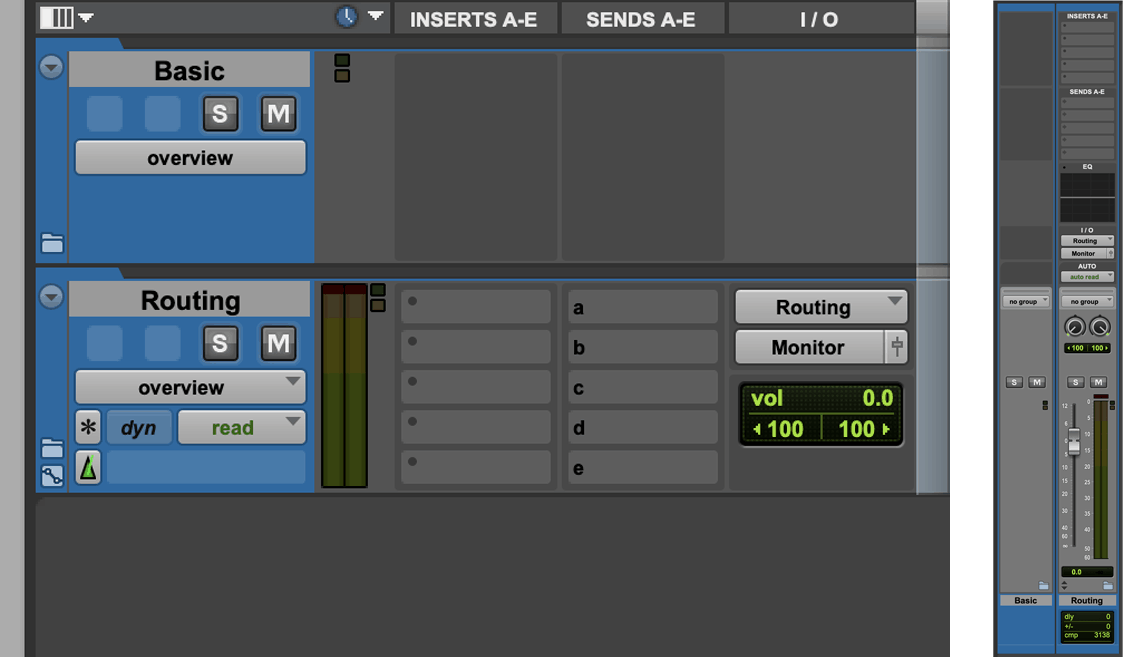
Folder Creation
There are a number of ways to create a folder. You can choose to create the Folder Track first and add tracks to it or you can create a folder based on your track selection.
To create an empty Folder Track just use the New Tracks dialogue where you will be presented with the option to create either a Basic Folder or a Routing Folder.

Once the folder is created, there are a number of ways to move tracks into it. You can drag tracks onto the folder and you can see that the yellow box in the UI helps you to see which folder you are dragging on to. You can do this in the Edit Window, the Mix Windows and even the Tracks List. Alternatively, you can right-click on a track or group of tracks and select the “Move to…” option. Here you can choose to move the tracks to an existing folder. Here we can also move tracks back out of a folder using the “Top Level” option.
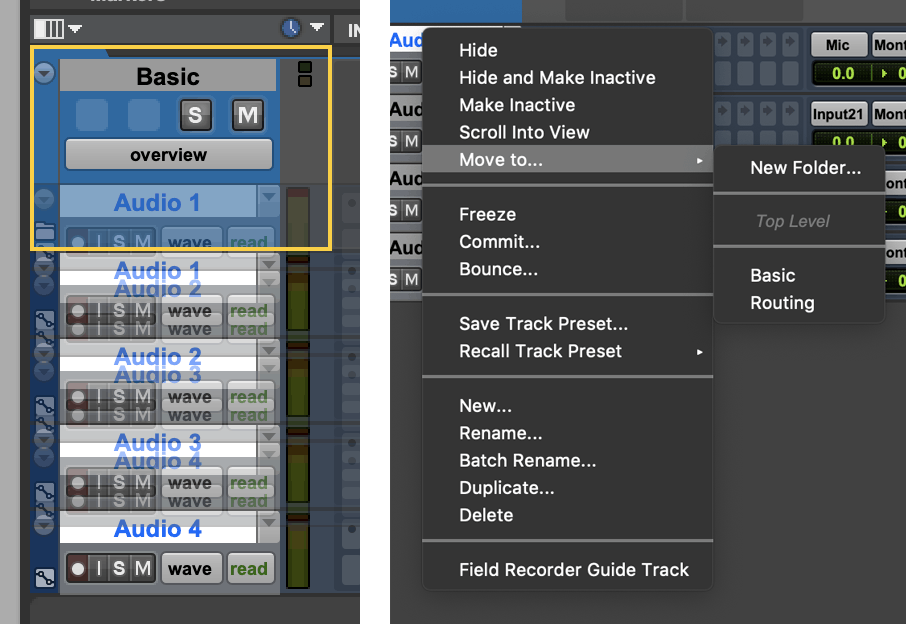
If you select some tracks in the session, right click on them and choose Move To… you will also see the option to create a New Folder based on track selection and you can then choose whether to you want a Basic Folder or Routing Folder. If you choose Routing Folder, then you have an option to automatically route tracks through the new folder. This creates a new bus, which has the same name as the folder, and routes all the tracks in the new folder to the bus. An even easier way to create a folder from a track selection is to use the Command + Shift + N shortcut. Finally, if you are working on a session that has come from a previous version of Pro Tools then you might have already set up your routing through Aux Inputs. In this case you can right-click on the Aux Track and choose to convert it to a Routing Folder track. Then just put the tracks that were being routed to that Aux Input into the new Routing Folder and you’re done. You can use Pro Tools’ bus interrogation feature to make this even easier. Simply right-click on the output path on the track and choose the option ‘Show Only Assignments to…’.
If a folder is open and you create new tracks directly under that folder then the new tracks will be added to the folder. If that’s not what you want to do then make sure that you close the folder before creating new tracks.
Of course, you can create folders within folders and create a complex nested folder structure. The Tracks List is a great way to keep an eye on this as it’s very easy to see what’s going on.
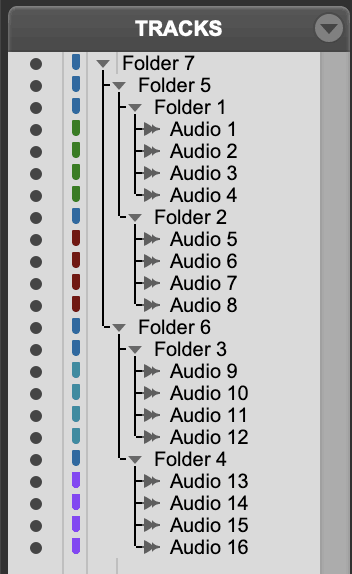
Opening and Closing Folder Tracks
Once the folder tracks have been created, opening and closing them is simply a case of clicking on the Folder icon by the track name, either in the Mix Window or the Edit Window or by clicking on the triangle next to the name in the Tracks View. Alternatively, there is a keyboard shortcut. Shift + f will open or close the selected folder track or tracks.
Metering
You will notice that both folder track types have signal indicators These are simply to show any activity that is going on with any tracks that are in the folder: green for audio and yellow for MIDI. Of course, a Routing Folder has regular track meters that are used to meter the audio going through the folder but those meters will only reflect audio that has been specifically routed through it, whereas the signal indicator will show if there is any audio on any track in the folder.
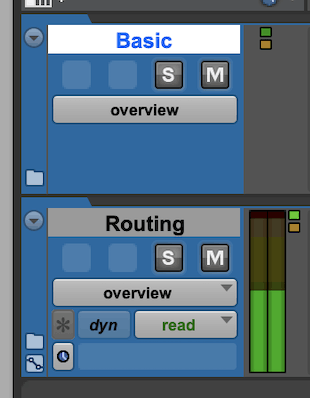
Solo and Mute
Soloing and Muting logic differs between Basic Folders and Routing Folders.
When you solo either a Basic Folder or a Routing Folder track, the members are not muted. Soloing a member of Basic Folder is the same as if you pressed solo on that track and it wasn’t in a folder However, a Routing Folder behaves differently as there is audio going through the track. If you solo a member of a Routing Folder its folder is not muted. This allows you to solo member tracks without having to worry about solo-safe.
Muting a Basic Folder will mute all of its members. However, muting a Routing Folder simply mutes the audio output of that folder. This is an important distinction as if you have tracks in a Routing Folder that are being routed elsewhere then the audio from those tracks will persist even though the Routing Folder is muted.
Editing
A very cool feature of folder tracks is the ability to perform editing commands on tracks that are in a closed folder. For example, if you make a selection on the closed Folder Track you can copy it and paste elsewhere on the timeline. This will be explored in other articles looking at workflows for music and post.
Conclusion
I hope that this has been a useful introduction to folder tracks and how they are implemented in Pro Tools. Dive in and try it for yourself and see how much neater your sessions look!